to create this we went on to this link- http://photoshop-dragon.com/Tutorials/Text_Effects/Wet_Text.htm
which we followed the instructions to create our text
here is our step by step guide on how we created Clarity
.
firstly i opened photoshop and a new project.
i then went to the handwriting tool, and then in lucinda handwriting font i wrote 'clarity'. i then adjusted the size.
i then went to layer- rasterize- type, this gives it a slight tilt
i then went to edit- transform- perspective
then i went to edit- rotate
Layer Style. Select Layer->Layer Style->Drop Shadow to bring up the Layer Styles dialog box.
i then clicked inner shadow and edited then to get my preferable writing.
i then went to bevel and emboss, adjusted it.
i ten clicked blending options and changed the levels to get a more suitable outlook.
To then create the water effect i went too Filter->Distort->Zig Zag which then i adjusted it to give it a little wave.
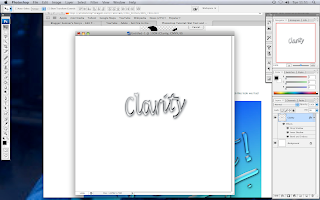 After everything this is how i created the water effect writing.
After everything this is how i created the water effect writing.










No comments:
Post a Comment